2013
Aug
11
Five Little Things I Love About Scrivener
As some of you might know, I recently abandoned Lotus Word Pro, of which I had been a faithful user for 20 years or so, and switched to Scrivener. If you are a writer, then certainly you have heard of it, and if you are a writer, you really should have tried it out. I haven't regretted my change for a moment.
If you know it, or if you Google it, you're sure to be up on some of its big features that get so much glory: scrivening mode, collections, snapshots, corkboard, binders. Since these and others are reviewed in every corner of cyberspace, I'll not repeat them. Instead, as I use it more and more, I find that there are some little things that endear it to me and make my writing so much easier. Let me share those with you.
1. Auto-save
By default, if you stop typing for two seconds, it saves what you are working on. If you're like me, you've lost work. You toil away for an hour in a tremendous run of productivity, or you slave over the creation of a block of perfect prose, and then it happens. Your computer crashes, your power goes out, or you just stupidly forget to save. This doesn't happen with Scrivener. In fact, it gives me a warm sense of security just to stop typing and watch the asterisk in the title block disappear.
 There is once caveat. See here. However, I've only seen it do this on one novel, and I don't know why it picked that one.
There is once caveat. See here. However, I've only seen it do this on one novel, and I don't know why it picked that one.
I realize that some writers might not work this way. You might be one of those who start hacking at a chapter in experimentation mode, decide you don't like what you've done, then just not save it. I know, I've done that myself. However, Scrivener offers more elegant ways to do the same thing. Among them are named backups and snaphots. Then, there is a technique I haven't seen mentioned. See #2.
2. Sandboxing.
You probably never saw the term sandboxing on any other writing blog, and may never see it again. It's a software development term. When you want to test a piece of software for any reason, you put it in a safe environment (a "sandbox") where it can't break anything else. You might run across this in anti-virus software. So, I just carried the term over into writing.
I started doing this with A Hierarchy of Gods. I have a top-level folder in my binder called Sandbox, and in there are a number of other documents and folders. One of those folders is named Morals because there are several places where the protagonist has to make explicit moral decisions. As you may know, given the way Scrivener works, I can click on Morals, and all the documents that make up that particular plot thread are displayed together in the editing window. I can write, revise, polish, whatever, and when all of those pieces are complete, simply move them into the main body. If your novel is broken down into scenes (this one is not, it's broken down to the chapter level) you can just drag and drop the pieces into place.
Being able to fine tune an entire plot theme like that before it even goes into the main work is a helpful boon that I just stumbled upon, but one that I will be using from now on. You can achieve the same effect on documents separated to the scene level with scrivening mode, but I like being able to do this before the words even make it into the actual draft.
3. Direct links to Thesaurus.com and more
Scrivener provides this functionality for other web sites such as dictionary.com, Wikipedia, and Brainy Quote. You want to translate a word into another language? That's in there too, but it's thesaurus.com that I use the most. On Windows, right-click the word, select Writing Tools, and send the word off to whichever site you think is best. So easy.
4. Name generator
This function resides under Writing Tools from the main menu, but not the pop-up. Briefly, it makes up names when you're stuck for one. You can pick the origin and starting or ending letter of first and last names separately, Do you have a character who needs a Russian first name starting with A and a Swedish last name ending with L? Well, how about Aloyoshenka Lindvall? Heck, it's fun to just play with.
The only downside to the name generator is that it doesn't recognize how common a name is. In the real world, you are much more likely to run into a John Baker or William Smith than an Aedus Laemmlein or Adalson Embleton. They all come up with the same probability in the name generator. I've had to click Generate Names several times until I got something that didn't sound like it was designed to be weird.
5. Keywords
Keywords work best if you divide your book up into relatively small scenes. You can still have it split into chapters; just split the chapters into smaller pieces. I'll start doing this with The White Shamitz. You can assign a tag name of your own choosing to each of those pieces. Tags like Lusitania if you're writing a World War I drama. Later, if you want to find every occurrence of the Lusitania, just look up that keyword and — blam! — you have them.
Naturally, there is a good amount of overhead to assigning those tags, but it makes life easier down the road. I've only used them a few times, but plan to do so much more often in the future. Using tags is much more powerful than just searching, because you can search for tags Rita and Bob and find all the places where they come up in the same scene.
Searching for multiple tags brings up an important point. All of your tags should be single words, no spaces. If you define a tag with spaces, the searches may do exactly what you told them to but not at all what you wanted. There are deeper explanations of this elsewhere on the Internet.
However, a discussion of Scrivener's hidden virtues would not be complete without at at least some mention of the annoyances. Yes, there are some, and remember that these apply to the Windows version. The Mac version is somewhat ahead. Literature and Latte, take note:
- I haven't been able to find a way to view all of my comments at once. They are on a per-document basis, and clicking on the parent folder, instead of showing you everything in the hierarchy beneath it, cantankerously hides the comments tab altogether. So you have to click through every one of your parts to see them all. This is troublesome enough divided into chapters; I can't imagine how horrifying it will be when I start dividing into scenes. If you know a away to view them all, please leave a comment (hah!) and tell me the secret.
- I wish you could set it to save backups in the same directory as the scrivener document. They are saved under application data, which is not in my backup path, and lumps them all together.
- The Windows version does not have regular expressions in its find and replace. This could have saved me a whole lot of time.
But all things considered, there are probably 100 reasons to use Scrivener. These are just a few.
Update
There's something else I should have thought of from the beginning. It's only $40. Are you kidding me? $40? That's a bargain!
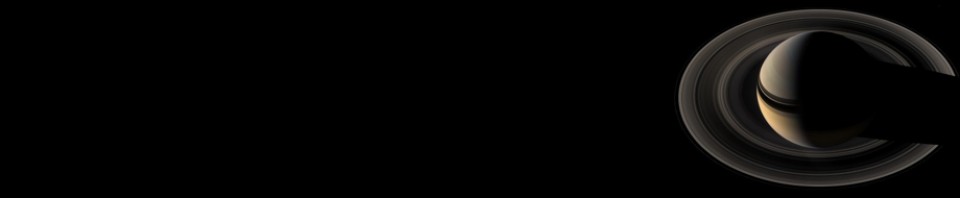











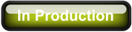
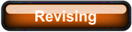
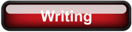
Comments
There are no comments for this post.
You must be logged in to post a comment.